Now this actually something I thought would be a piece of cake, until the day I actually wanted to do it.
This is how I tried:
I went to 'Network and Sharing Center' and selected 'Set up a Connection or Network' and clicked on 'Set up a wireless ad hoc (computer-to-computer) network'.
Then gave the following details.
Windows said my network is ready to use but it was not showing up on my Android phone.
Googled a bit, and got the bad news. Android does not support WiFi ad hoc networks! Well at least if your phone is not rooted. In my case I was trying with a Nexus running Vanilla Android. Doh!
Again, Google to the rescue. I found out that we can use 'netsh' administrative commands to host a wireless network in the access point mode instead of the ad hoc mode.
So on an administrative command prompt, you type:
netsh wlan set hostednetwork mode=allow ssid=MyAdHocNetwork
key=12345678
Then you start it:
netsh wlan start hostednetwork
Now you will see 'MyAdHocNetwork' in your Android phone's WiFi networks list!
PS: Later I found out this can be done with ease using 'Virtual Router Plus', but it doesn't hurt to get a little grease under the nails once in a while :)
Subscribe to:
Post Comments (Atom)
Arduino Line Following Robot: Cracking the shortest/fastest path on a grid with loops
I'm sure you've created a line following robot at some point, if you've been exposed to Arduino (or any other programmable elec...
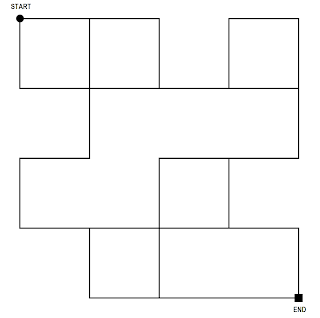
-
Get the firefox add-on here . I ported the Chrome extension to Firefox. Nothing new there. Just use :) Here is a screenshot: ...
-
There was a peaceful time where web application development was simple. With ASP.NET, all we had to do was just open the IDE and drag UI ...
-
[This does not work now. Please refer this post, it has browser plugins which do the same thing.] Application Download Link: http://www...







No comments:
Post a Comment