If you hate reading all the step-by-step crap about how I did it, just scroll to the bottom. The summary is there :)
First of all a bit of history on why I actually want to do this. My father is a surveyor. While I was doing my bachelors, I wrote a program to automate block plan drawing using AutoLISP. This was running on top of AutoCAD R14, and since then he was using it to do all his work. This was installed on Windows XP and was running on a desktop PC. Recently I upgraded my laptop and I wanted to give my old one to him and it was running a genuine Windows 7. Then I faced this problem on running AutoCAD R14 on 64bit Windows 7...
Before we start, I have to confess that I actually had a copy of the files which I got from the installed directory in Windows XP. If you want to do a fresh installation, then I am not sure how you can go about running the AutoCAD setup on Windows 7. Most probably you will have to set up a virtual box running Windows XP, install AutoCAD on it and then get the installed files copied to somewhere else. (The reason being the AutoCAD R14 setup does not run on Windows XP compatibility mode)
Ok, so let's assume you have a complete copy of AutoCAD folder from a Windows XP box. If you run the AutoCAD.exe directly in Windows 7, you get a message saying 'heidi3.dll' is not found. So first thing I did was to download it and copy it to the AutoCAD folder. You can download it here.
Now when you run AutoCAD, a different type of error message starts to appear. It's thrown from 'SmartHeap Library' and reveals nothing other than its enum value :D 'MEM_BAD_POINTER'. A bit of googling revealed that it is due to the 'sh31w32.dll' which is probably out of date when dealing with a 64bit OS. So I downloaded a more recent copy and replaced which was inside the AutoCAD directory. You can get it here.
And voila! AutoCAD splash screen came up! Hold on... that was just for a second. The main interface also got loaded and greeted me with another error message. I started loving it! This time it was more specific, just like the first one. It said now it cannot find 'gdifont3.hdi'. No worries, Internet to the rescue. So I downloaded the god damn file and copied it just like before. Get it here.
I was expecting a series of file missing error messages, but to my surprise, AutoCAD loaded fine and seemed to work just like it was freshly installed on Windows 7! Even my lisp program was running perfectly. So there you have it. AutoCAD R14 running on 64bit Windows 7 without skipping a beat!
Cheers!
Ok so here's what you need to do in a nutshell:
- You need a copy of working AutoCAD R14 files from another computer.
- Copy the following files into that folder. (Replace whatever necessary)
- Done!


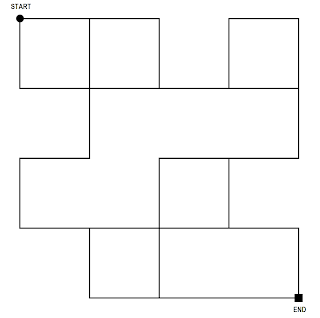



I tried installing AutoCAD14 on Windows 7 using your solution but I found someone saying something didn't work so it's not a 100% solution.
ReplyDeleteSo I opted for an alternative, a virtual environment - first I download VMware, but couldn't install since it didn't support my processor. So here's what did work
********
I downloaded the latest version of Oracle Virtual Box 6 (free). Then dug up my old copy of Windows XP SP3, installed that into my virtual computer - cool awesome! Everyone should have a copy of Windows XP on their new Windows 7 or Windows 10 computer!
Then got out my AutoCAD R14 and installed it.
WOW! Not a single problem and works perfectly 100%! Except that it runs like a nitro car - loads in the blink of an eye.
I use AutoCAD R14 today for helping me design things, and I use it for 3d as well - I'm not a full fledged user, just a casual user and I get by with R14 just fine.
It's nice to see other workarounds too. Enjoy!
Delete